You should have been given your email address and password by your system administrator or by someone at Old City Web Services. To set up your email account:
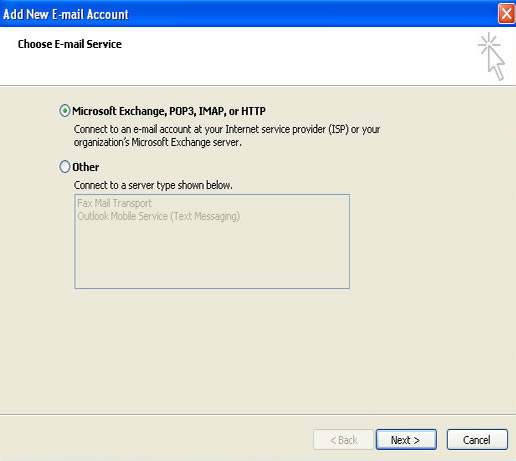
Click the Manually configure server settings or additional server types box and click Next>
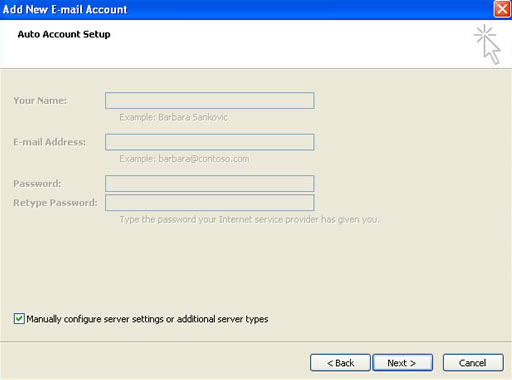
Select Internet E-Mail and click Next >
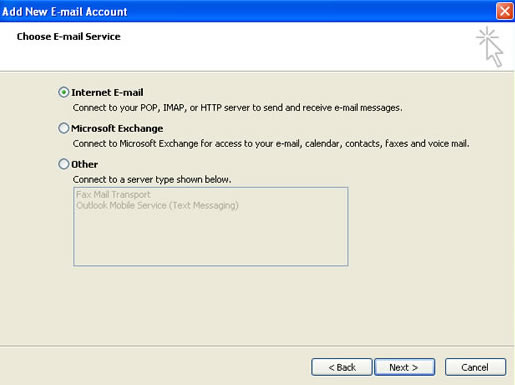
Use the diagram below to setup your email account. In the Logon Information section under “User Name:”, make sure you use your full email address: (who@whatever.com).
When you’re finished on this page, click the “More Settings” button.
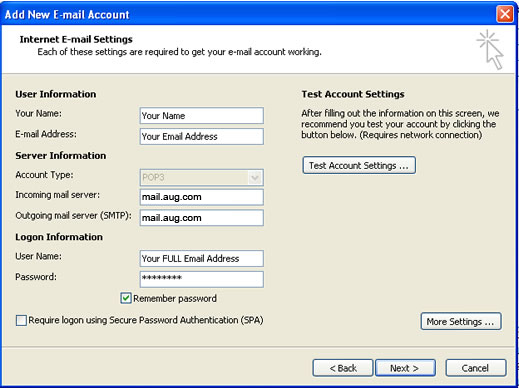
This will open up the “Internet E-mail Settings” window. In the “General” tab, the account should be “mail.oldcity.com”.
Change the “Organization” to your company name and “Reply E-mail” to your email address (whoever@whatever.com).
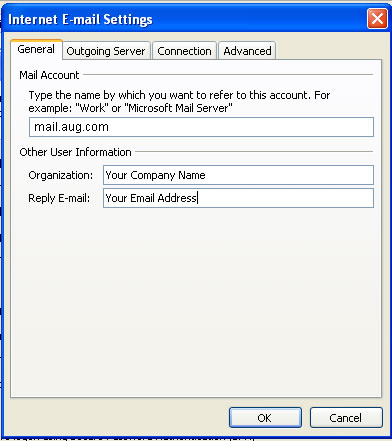
In the “Outgoing Server” tab, check “My outgoing server (SMTP) requires authentication”.
The “Use same settings as my incoming mail server” should be selected.
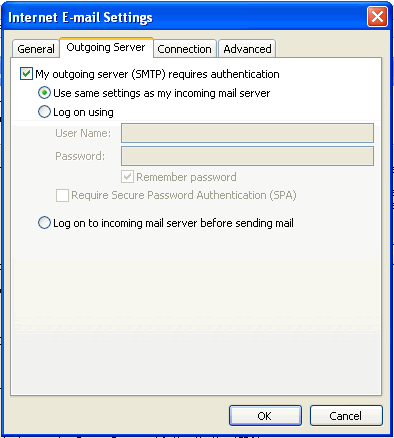
The Outgoing Server (SMTP) port 25 is the default port, however, some Internet Service Providers block that port.
If you can receive email but not send email change the Outgoing Server (SMTP) port to 587
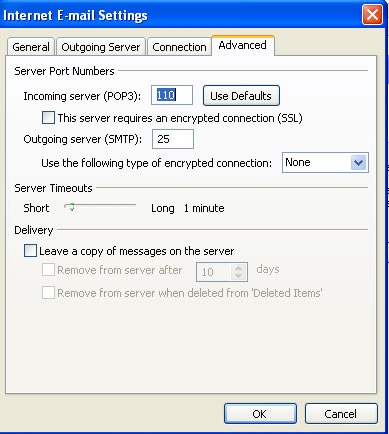
Click OK, then click Next > then Click “Finish” and “Close”.